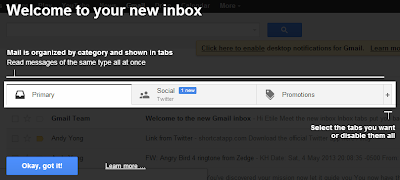Default icons in Windows Phone SDK (use with ApplicationBarIconButton)

Windows Phone SDKs comes with icons that one can also use when developing an app, especially when creating an app bar (aka ApplicationBarIconButton ), These icons are located at C:\Program Files (x86)\Microsoft SDKs\Windows Phone\vX.X\Icons\ There are different sets of icons, namely the dark icons set for use with a dark windows phone theme, and light icons set for use with light theme, and there is also vector based icons set. Note: You should only use the icons under the dark folder, during runtime, Windows Phone will automatically put colors on the icons according to the theme selection Always looks at the icons set and see if you can reuse any of the icons before creating yours, chances are high, icons you needs are already there. Below is a snapshot of icons available in SDK v7.1 (32 icons) icons for SDK v7.1 Add there are slightly more icons for SDK v8.0 (37 icons) icons for SDK v8.0 Also, check out how to create an app bar using XAML on MSDN.