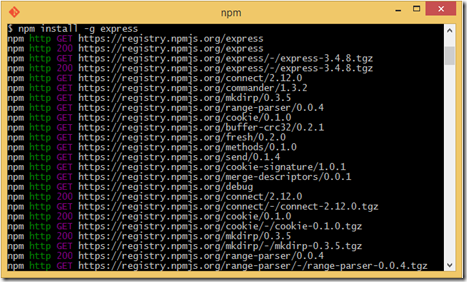Sign-in automatically to Windows 8.1 without entering password

Every time Windows boot, I'm required to enter a password to logon to the Windows, while this is great security feature, though sometime I want the system just boot to desktop without any password. Why? you ask, well just pure laziness I guess, and it's just a media server where I want to set this. I wanted to just press the power button of my PC, and the media server should just be ready. But because the media server service (Plex Media Server) required user to logon to Windows first before it starts itself on the system tray. So here's the steps to set your Windows 8.1 PC to boot to Windows without any password. 1. Enter "control userpasswords2" in the Run menu (Win + R key), and press Enter. 2. Uncheck " Users must enter a user name and password to user this computer. ", enter your password when prompted. Now try reboot the PC.