If you're a
Gmail user, your going to notice that recent changes to the user interface, that's right, there are several tabs now. If you've not seen it, you will soon. Google has decided to roll out the
Inbox tabs to all Gmail users.
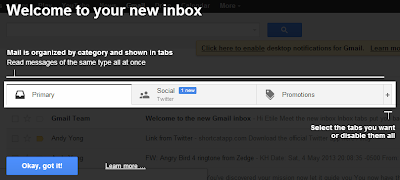 |
| Gmail's welcome message for Inbox tabs |
I've been a Gmail user since it's early days, and this tabs thingy really makes me uncomfortable, I believe there are others out there that has the same feeling as I am. Fortunately, as of today, there is still a way to disable the tabs. And I'll shows you how to do it.
Right after you log in to Gmail, you will be introduce to to the new Inbox interface, where you will see 3 default tabs:
Primary, Social & Promotions.
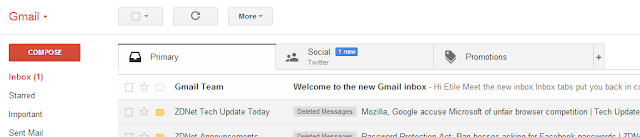 |
| The new Inbox tabs |
You emails will be parked under different tabs, this solely depend on what Google think they should be. (and there's an ads pretending to be an email)
 |
| Promotions tabs |
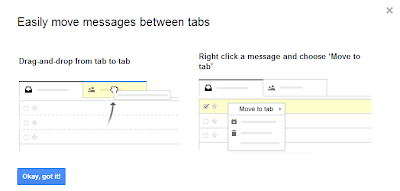 |
| Moving email between tabs |
You can manually move messages between tabs and make them stays on that tabs for future incoming emails. Or you could just 'star' an email to make it appear on the
Primary tabs.
All that is good if you want to use tabs to organize your inbox; For me, the existing '
labels' feature are more than enough organize my emails, so I'm going to disable Inbox tabs.
To do this, navigate to the
Settings icon on the top right corner and select
Configure inbox.
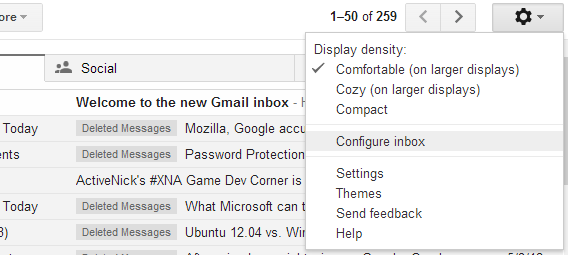 |
| Configure inbox tabs menu |
You will be prompted with a dialogue box where you can then select which tabs you wants to enable or disable by checking or un-checking.
 |
| Selection of tabs to enable / disable |
So go ahead and un-check like crazy. Apparently you
can't un-check the
Primary tab, because that's where all emails are going to stay when all tabs are gone.
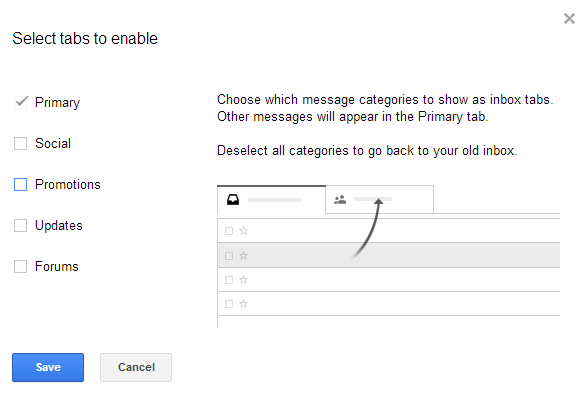 |
| Un-check Social and Promotions to disable those 2 tabs |
Hit
Save button and you'll be notify that
Inbox tabs have been switched off.
Cool, now I get back the old Inbox interface.
 |
| Inbox without tabs |
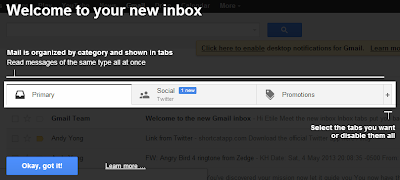
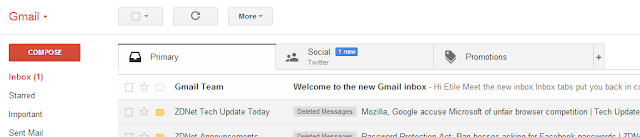

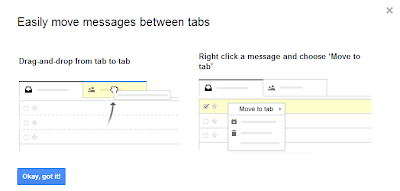
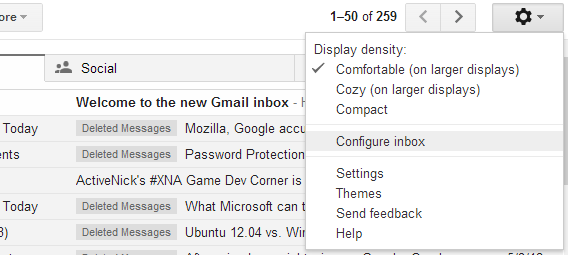

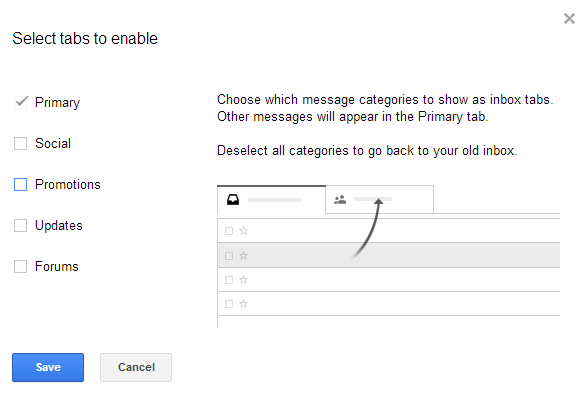





Comments
Post a Comment