Express.JS quick-start guide on Windows
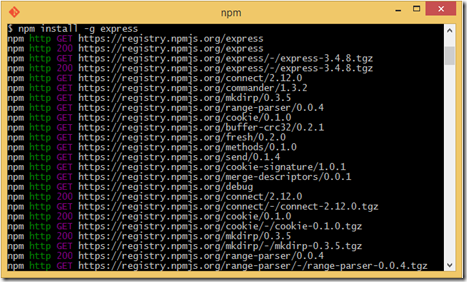
Express.JS is a fairly new but increasingly popular Node framework for building web application. Being a Node based application means you spin up a web application in just few steps. In this guide, I’m going to show a quick-start on just how to do this on Windows. Install node.js. See this tutorial if you don’t already have node.js on your Windows. I’m using node v0.10.25, and express 3.4.8 on this guide. Create a directory for your new Express.JS app, run Command Prompt and cd into the directory. e.g. c:\users\<user name>\projects\fooApp Install express.js via npm ‘Node Package Manager’ that comes together with node. In the Command Prompt, execute: npm install –g express Watch and wait for npm to complete fetching the required dependencies for express.js. It’s going to take a while. Once installation completed, you will be presented with a summary of what packages has been downloaded and it’s respective version. Verify the Express.JS is installed and check ...
